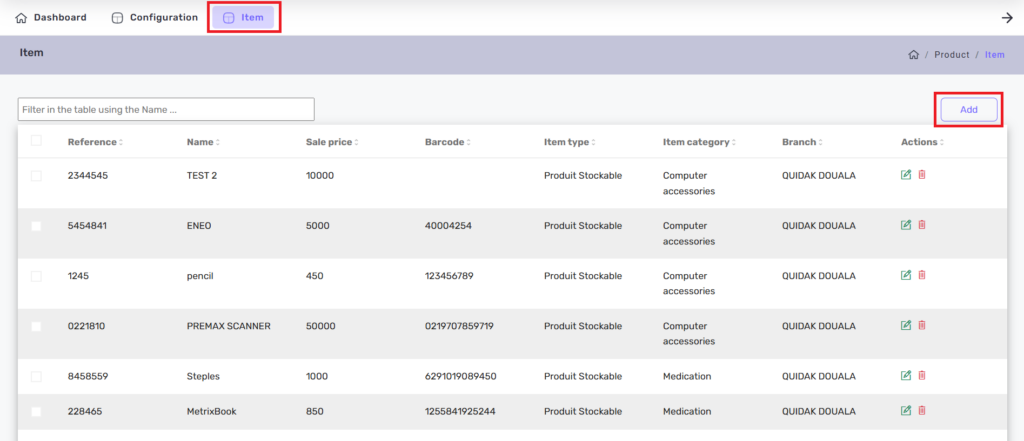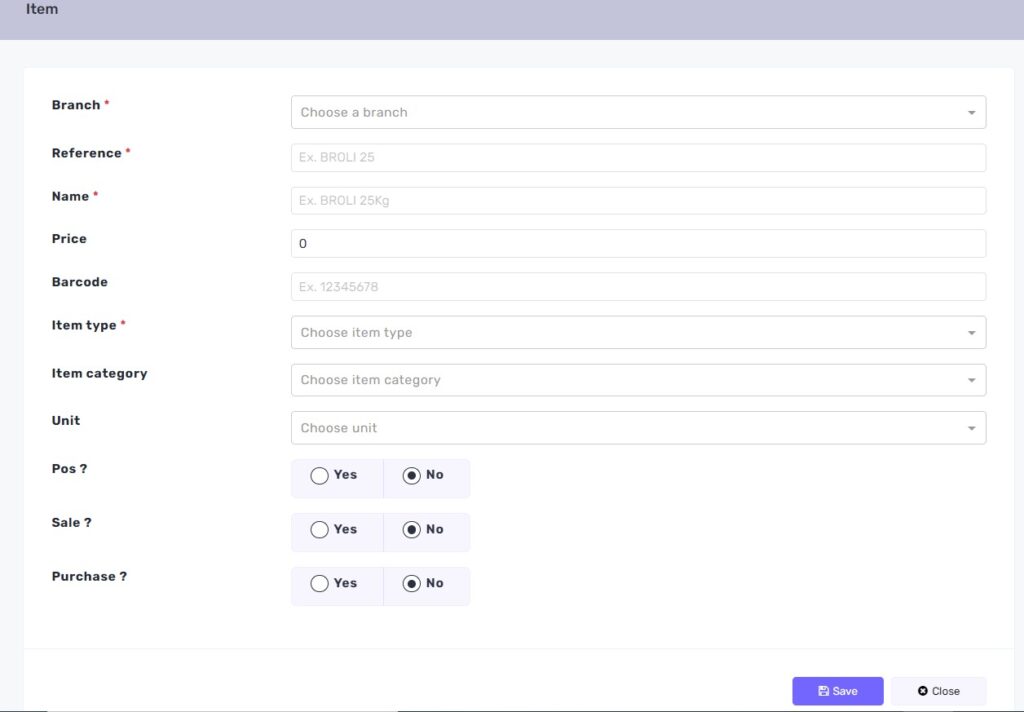An item in Quidak is a distinct product characterized by a unique Item ID, name, and description. It includes essential details such as pricing (base price, cost, discounts), inventory information (Stock and Stock Movement), supplier data, specifications (weight, dimensions, unit, types), and sales attributes (categories and types). Items may also include images, manuals, and compliance certifications to facilitate effective management and sales tracking.
1. General Information:
Item ID: Unique identifier for the product.
Name: Descriptive name of the product.
Description: Detailed description highlighting features, benefits, and specifications.
Category: Classification of the item (e.g., Electronics, Apparel, Office Supplies).
Subcategory: More specific classification under the main category.
2. Pricing Information:
Base Price: The standard selling price of the product.
Discounts: Any applicable discounts or promotional pricing.
Cost Price: The cost incurred to acquire or produce the item.
Tax Rate: Applicable tax percentages for the item.
3. Inventory Management:
Stock Keeping Unit (SKU): Unique code for tracking inventory.
Quantity on Hand: Current stock levels available.
4. Supplier Information:
Supplier ID: Unique identifier for the supplier.
Supplier Name: Name of the supplier.
Contact Details: Phone number, email, and address for communication.
5. Specifications and Attributes:
Weight: Physical weight of the product.
Dimensions: Size specifications (length, width, height).
6. Compliance and Standards:
Certifications: Any relevant certifications (e.g., ISO, CE).
Warranty: Warranty period and conditions for the product.
7. Digital Information:
Images: Product images for display.
Manuals: Links to user manuals or guides.
8. Sales and Distribution:
Sales Channels: Available platforms for selling (e.g., online store, retail).
Shipping Options: Available shipping methods and rates.
Return Policy: Terms and conditions for returns or exchanges.
9. Custom Fields:
Custom Attributes: Any additional fields specific to your business needs (e.g., promotional tags, special handling instructions).
How to Add a product
Add Product
Branch: Select the branch where this product will be managed, purchased or sold.
Reference: Enter a unique reference code for the product (e.g., SKU or internal code).
Name: Provide the name of the product as it will appear in listings.
Price: Set the selling price of the product for customers.
Barcode: Input the barcode number for the product to facilitate scanning and inventory tracking.
Item Type: Choose the classification of the product (e.g., physical item, service, digital product).
Item Category: Select a category to organize the product (e.g., electronics, apparel).
Unit: Specify the unit of measure for the product (e.g., pieces, kilograms).
Choose Unit: Select from a list of predefined units for easier management.
POS ?: Indicate whether the product is available for sale at the point of sale (POS) system.
Sale ?: Specify if the product is intended for retail sale to customers.
Purchase ?: Indicate if the product can be purchased from suppliers for inventory replenishment.
Save Button: Click this button to save the product information and add it to the inventory. Ensure all required fields are filled out before saving.
Close Button: Click this button to close the form without saving any changes. You will be returned to the previous screen.
- Note
Go to Inventory and add your product to stock if you bought the product (Stock-in)